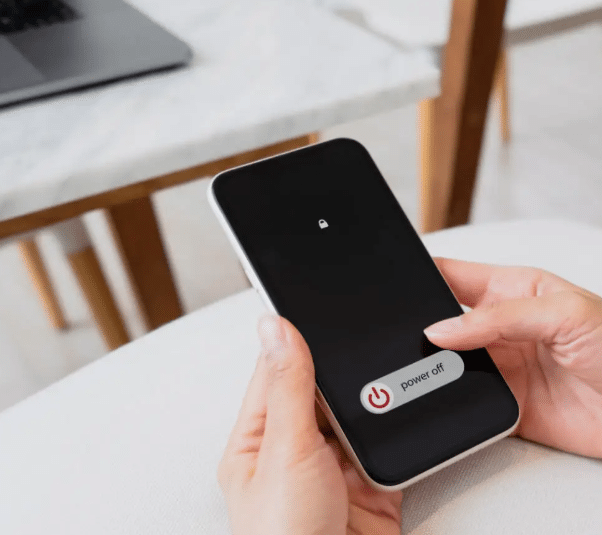Are you frustrated that certain apps keep restarting even after you’ve force-stopped them? Whether you’re trying to save battery, reduce background data, or limit distractions, it can be annoying when apps automatically relaunch. In this blog, we’ll explore why this happens, how you can prevent apps from restarting after a force stop, and what you can do to control background app behavior on Android and iOS.
Why Apps Restart After Force Stop
Understanding App Behavior on Modern Devices
Modern operating systems like Android and iOS are designed to manage apps in the background for efficiency, speed, and multitasking. When you force stop an app, it shuts down temporarily, but the system may still restart it later for several reasons:
-
System or app updates
-
Background services or notifications
-
Scheduled tasks or alarms
-
Third-party apps or automation tools
These restarts are often controlled by the system to maintain app performance, receive messages (like WhatsApp or Telegram), or sync data.
Can You Permanently Stop an App From Restarting?
In most cases, you can’t permanently stop an app from restarting unless you uninstall or disable it. However, you can significantly reduce or control this behavior with the following methods, especially on Android. iOS is more restrictive, but some steps still help.
🛠 How to Stop Apps From Restarting on Android
1. Force Stop + Disable Background Activity
This is your first and simplest line of defense from stop apps from restarting apps after force stop.
Steps:
-
Go to Settings > Apps.
-
Select the app you want to stop.
-
Tap Force Stop.
-
Then go to Battery > Background restriction and select Restrict.
This tells Android not to allow the app to run in the background unless you open it manually.
2. Use Battery Optimization Settings
Android’s battery optimization can be used to limit the background activity of apps that auto-restart.
Steps:
-
Go to Settings > Battery > Battery Optimization.
-
Find the app and select Optimize.
This restricts the app’s ability to wake up in the background unless it’s considered important by the system.
3. Turn Off Autostart (on some devices)
Some Android devices like Xiaomi, OnePlus, or Vivo include an Autostart feature in their settings.
Steps:
-
Go to Settings > Apps > Autostart.
-
Toggle off the apps you don’t want to launch automatically.
This is especially useful for apps that start as soon as you boot your phone.
4. Disable Notifications and Background Sync
Apps that receive push notifications (like social media or messaging apps) may restart to deliver updates.
Steps:
-
Go to Settings > Apps > [Your App] > Notifications.
-
Disable all notifications.
-
Also, go to Data Usage and disable Background Data.
This prevents the app from syncing or restarting for new notifications.
5. Use Third-Party Tools (Advanced Users)
If you’re a power user, apps like Greenify (requires root for full features) or Brevent (no root) can help manage and hibernate apps to stop apps from restarting after force stop.
Caution:
Using third-party tools can affect system performance or lead to unexpected behavior. Always research the tool you’re installing.
🍏 How to Stop Apps From Restarting on iOS
iOS is more locked down than Android, but you still have a few options.
1. Turn Off Background App Refresh
This prevents apps from updating or running in the background.
Steps to stop apps from restarting after force stop
-
Go to Settings > General > Background App Refresh.
-
Choose Off or Wi-Fi only to restrict background activity.
2. Disable Notifications
Apps often restart to send you notifications.
Steps to stop apps from restarting after force stop
-
Go to Settings > Notifications.
-
Select the app and toggle Allow Notifications off.
3. Use Screen Time to Restrict App Usage
Screen Time allows you to set app limits or even block access to apps.
Steps:
-
Go to Settings > Screen Time.
-
Use App Limits or Downtime to restrict usage.
While this doesn’t force stop the app, it helps prevent frequent auto-launching.
🧠 Bonus Tips to Keep Apps Under Control
Use Lite Versions of Apps
Apps like Facebook and Messenger have “Lite” versions that use fewer resources and are less likely to auto-restart.
Uninstall or Disable Unused Apps
If you rarely use an app, consider uninstalling or at least disabling it through the app settings.
Keep Your System Updated
Sometimes, app auto-restarts are bugs or system issues. Keeping your device updated ensures better app behavior.
🚫 What Not to Do
-
Don’t clear cache/data without reason – This resets app settings and could cause more issues.
-
Don’t install task killers – Android is designed to manage apps intelligently; task killers often do more harm than good.
-
Don’t disable system apps unless you know what you’re doing.
Final Thoughts
While you can’t always permanently stop apps from restarting after a force stop, especially on newer systems, you can significantly reduce background activity and manage auto-starting behavior. Using built-in tools like battery optimization, background restrictions, and notification settings can make a big difference, especially on Android.
For iOS users, controlling background refresh and notifications is your best option. And if nothing else works, consider switching to lighter or less aggressive apps that respect your system settings.
Got a specific app giving you trouble? Drop it in the comments, and we’ll help you find a solution to stop apps from restarting after force stop.