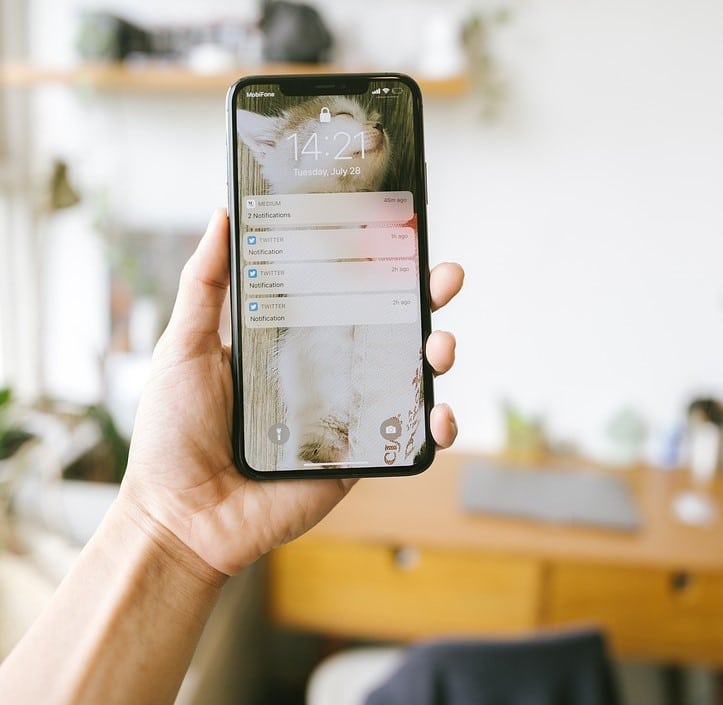Our smartphones have become essential tools in our daily lives. However, a common issue many of us face is fast battery drain, often caused by apps running in the background or consuming excessive resources. If you’ve ever found yourself charging your phone multiple times a day, it’s time to take control of your battery life. This guide will walk you through practical steps to stop apps from draining your battery.
Understanding Why Apps Drain Your Battery
Background Activity
Many apps continue to run processes even when you’re not actively using them. Social media apps, email clients, and location-based services are notorious for operating in the background. This means they constantly sync data, refresh feeds, and track your location—activities that use significant battery power.
Push Notifications
Push notifications are another culprit. Each time an app sends a notification, it wakes your phone, turns on the screen, and uses data, all of which consume battery.
Poorly Optimized Apps
Some apps are not well-optimized for efficiency. They might have bugs or outdated code that causes them to use more resources than necessary, especially after updates.
How to Identify Battery-Draining Apps
Check Battery Usage Stats
- Android: Go to Settings > Battery > Battery Usage to see which apps consume the most power.
- iOS: Navigate to Settings > Battery to view a list of apps and their battery usage.
This data helps you pinpoint which apps are causing the most drain.
Look for Unusual Behavior
If your phone gets hot, slows down, or the battery drains rapidly, an app might be misbehaving. Restarting the device can temporarily fix the issue, but it’s wise to investigate further.
Tips to Stop Apps from Draining Battery
Disable Background Activity
- Android: Go to Settings > Apps > [App Name] > Battery and choose Restricted or disable Background activity.
- iOS: Go to Settings > General > Background App Refresh and turn it off for unnecessary apps.
Turn Off Unnecessary Notifications
Reducing the number of notifications not only declutters your screen but also saves battery. Disable notifications for non-essential apps through Settings > Notifications. This will Stop Apps from Draining Your Battery.
Use Battery Saver Mode
Both Android and iOS have built-in battery saver modes that limit background activities and visual effects:
- Android: Settings > Battery > Battery Saver
- iOS: Settings > Battery > Low Power Mode
Enable these modes when your battery is low or you won’t be charging for a while. Also, help to Stop Apps from Draining Your Battery.
Update Apps Regularly
Keeping your apps updated ensures you have the latest bug fixes and performance improvements. Visit the Google Play Store or Apple App Store to check for updates regularly.
Uninstall or Replace Heavy Apps
If an app is consistently draining your battery, consider uninstalling it or replacing it with a lighter alternative. For example, Facebook Lite and Messenger Lite are less resource-intensive than their full versions.
Advanced Battery-Saving Techniques
Limit Location Access
Many apps request location access, but don’t need it all the time. Limit location services to “While Using the App” or disable it completely for certain apps via:
- Android: Settings > Location > App Permissions
- iOS: Settings > Privacy & Security > Location Services
Use Dark Mode
Dark mode uses less power, especially on OLED screens. Enable dark mode in system settings or within individual apps where available.
Restrict Data Usage
Restricting background data for specific apps can also help. On Android, go to Settings > Network & Internet > Data Usage > App Data Usage, then restrict background data. On iOS, use Settings > Cellular to toggle data access per app.
Final Thoughts
Battery life is one of the most important aspects of smartphone performance. By understanding how apps consume power and taking steps to control them, you can greatly extend your battery’s lifespan. Simple changes—like disabling background activity, managing notifications, and updating your apps—can make a big difference. Try implementing these tips and enjoy a longer-lasting battery without compromising on essential functionality.
📌Frequently Asked Questions (FAQs)
1. How do I check which apps use the most battery?
Go to Settings > Battery on Android or iPhone to view battery usage by app. Also help to Stop Apps from Draining Your Battery.
2. What is background activity?
Apps working behind the scenes—like syncing or tracking location—use battery even when not open.
3. Should I disable background app refresh?
Yes, for apps, you don’t need to update in the background. Keep it on only for essentials.
4. Do notifications drain battery?
Yes. Too many alerts wake your screen and run background processes. Disable non-essential ones.
5. Is it safe to always use battery saver mode?
Yes. It limits background activity and helps your battery last longer.Also help to Stop Apps from Draining Your Battery.