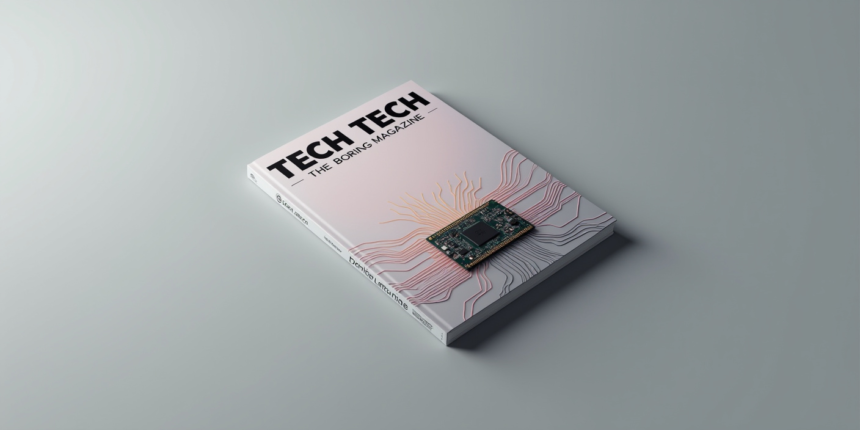Tech The Boring Magazine: Let’s be real: Tech is everywhere. It’s in your pocket, your living room, even your fridge.
Tech The Boring Magazine
But just because it’s everywhere doesn’t mean it’s easy to figure out. If you’ve ever stared at your smartphone feeling like it’s mocking you, or panicked when your Wi-Fi blinked off during a Zoom call, this guide is for you.
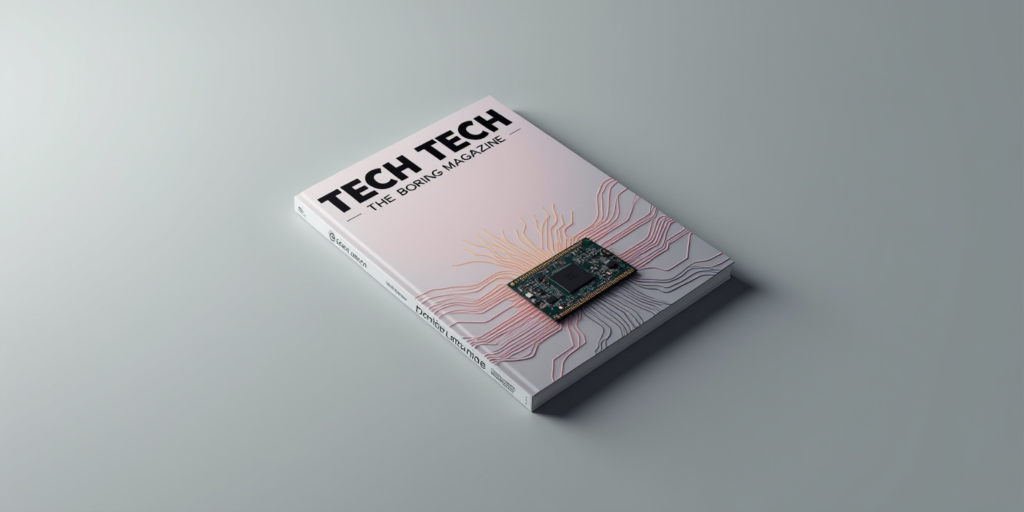
No jargon, no condescending “tech genius” vibes—just straight-up, practical advice to help you feel less like a confused newbie and more like someone who’s got this.
1. Your Smartphone: It’s Smarter Than You Think (But Let’s Fix That)
Your phone isn’t just for Instagram and texting. Here’s how to make it work for you:
- Battery Life SOS: Stop charging to 100%. Seriously. Lithium-ion batteries (the kind in your phone) hate being full. Keep it between 20%-80% for longer battery health. And if your phone gets hot while charging? Take it out of the case—heat kills batteries faster.
- Declutter Your Home Screen: You don’t need 47 apps staring at you. Keep the essentials (maps, messages, camera) on the first screen. Dump the rest in folders like “Social” or “Useless Stuff I Never Open.”
- Dark Mode Isn’t Just for Vampires: It saves battery on OLED screens (iPhones, newer Androids) and is easier on your eyes at night. Turn it on in Settings > Display.

Pro Tip: Close apps you’re not using. They drain battery in the background. Swipe ‘em away!
2. Smart Home Stuff Without the Headache
Yes, you can make your home “smart” without needing an engineering degree.
- Start Small: A $30 smart plug can turn lamps on/off with your voice. Plug one into your coffee maker and say, “Hey Google, brew my coffee” like a wizard.
- Voice Assistants Aren’t Judging You: Alexa, Google Assistant, and Siri can set timers, play music, or add cereal to your grocery list. Just talk to them like a normal person.
- Avoid Brand Wars: Stick to one ecosystem (Amazon, Google, or Apple) so your gadgets actually talk to each other. Mixing brands = frustration.
Pro Tip: Rename your devices. “Living Room Light” is clearer than “Device_1A7B.”

3. Internet Safety: Don’t Get Hacked While Reading This
You don’t need to be a cybersecurity expert to stay safe.
- Passwords 101: “Password123” is not okay. Use a phrase you’ll remember: “PizzaOnFridayRocks!” Add numbers/symbols if you’re fancy. Better yet, use a password manager like Bitwarden (it’s free).
- Two-Factor Authentication (2FA): It’s like a second lock on your door. Turn it on for email, social media, and banking. A text message code > nothing.
- Phishing Scams: If an email says “Urgent! Click now!” don’t. Hover over links to see the real URL (trustme.com vs. totallyfake.ru).
Pro Tip: Update your apps and devices. Those “annoying” updates patch security holes.

4. AI Explained (Without the Hype)
AI isn’t just robots taking over the world. Here’s how it’s already in your life:
- Spotify/Netflix Recommendations: AI learns what you like. The more you thumbs-up or skip, the better it gets.
- Spam Filters: Gmail uses AI to block sketchy emails. You’re welcome.
- Face Unlock: Your phone scans your face 100x a second to recognize you. No, it can’t “see” you in the dark (that’s infrared).
Pro Tip: AI tools like ChatGPT can help write emails or brainstorm recipes. Just don’t ask it to do your taxes.

5. Cloud Storage: Your Digital Closet
The “cloud” is just someone else’s computer. But it’s super useful:
- Backup Photos Automatically: Google Photos or iCloud can save your pics so you never lose them.
- Share Files Without Email: Drop a file in Google Drive, right-click > Share. No more “File too large” errors.
- Free vs. Paid: Google gives you 15GB free. Need more? Pay $2/month for 100GB. Cheaper than a latte.
Pro Tip: Don’t store everything in the cloud. Keep sensitive stuff (tax docs) offline.
6. 5G: Faster Internet or Overhyped Gimmick?
It depends.
- Speed: Yes, it’s faster (download a movie in seconds). But you need a 5G phone and coverage in your area.
- Battery Drain: 5G uses more power. Turn it off in Settings if your battery’s dying.
- Real Benefit: Less lag in video calls. Finally, no frozen Zoom faces.
Pro Tip: If your 5G signal is weak, switch to 4G. It’s still plenty fast.
7. Tech Myths That Need to Die
- “Macs Don’t Get Viruses”: They do. Just less often. Use antivirus software anyway.
- “More Megapixels = Better Photos”: Nope. Lens quality and software matter more.
- “Closing Apps Makes Your Phone Faster”: Modern phones manage apps fine. Closing them constantly wastes more battery.
Final Thought: Tech Is a Tool, Not a Boss
You don’t need to master every gadget. Focus on what makes your life easier—ignore the rest. Tech should work for you, not the other way around. And if all else fails? Restart it. Seriously, it fixes 90% of problems.
FAQs: Tech Questions You Were Too Embarrassed to Ask
Got questions? We’ve got answers. No shame here—tech is confusing, and everyone’s faked a nod during a conversation about “the cloud.” Let’s fix that.
1. “My phone battery dies so fast. What am I doing wrong?”
- Answer: You’re probably charging it wrong. Stop letting it hit 0% or 100%—keep it between 20%-80% for happier battery life. Also, close apps you’re not using, turn off Bluetooth when you don’t need it, and please take your phone out of its case while charging (overheating kills batteries).
2. “What’s the point of a smart home? Isn’t it just for rich people?”
- Answer: Nope! Start cheap: A $20 smart plug can turn your lamp into a voice-activated mood machine. Smart homes save time (imagine yelling “Alexa, turn off the lights” from bed). You don’t need a fridge that tweets—just gadgets that make daily tasks easier.
3. “Is Wi-Fi safe? My neighbor’s always staring at my router.”
- Answer: Wi-Fi is safe if you secure it. Change your router’s default password (you know, the one that’s still “admin123”). Use WPA3 encryption if your router supports it. And no, your neighbor can’t “steal your Wi-Fi” unless you give them the password.
4. “What even is the cloud? Is my data just… floating?”
- Answer: The “cloud” is just a fancy term for internet-connected servers. Your photos/docs are stored on a physical computer somewhere (probably in a warehouse with great AC). It’s safe as long as you use strong passwords and two-factor authentication.
5. “Do I need antivirus software on my phone?”
- Answer: For iPhones? Not really—Apple’s walled garden keeps most nasties out. For Android? Maybe, but stick to trusted apps on the Play Store. The real threat? You. Don’t click sketchy links in texts or install random “RAM booster” apps.
6. “Why does my Zoom call keep freezing? Is it me?”
- Answer: Could be your Wi-Fi. Move closer to the router, close tabs/apps hogging bandwidth, or plug into Ethernet. If your connection still sucks, blame your ISP (they’re used to it).
7. “Is 5G worth upgrading my phone for?”
- Answer: Only if you’re in a 5G-heavy area and need lightning-fast downloads. For most people, 4G is fine. But if you’re a TikTok addict or game on-the-go, 5G’s lower lag is nice.
8. “What’s the deal with AI? Should I be scared?”
- Answer: AI isn’t Skynet (yet). It’s just algorithms learning patterns—like Spotify guessing you’ll love another sad indie playlist. Use AI tools for fun (ChatGPT writing your Tinder bio) or productivity (grammar checks), but don’t let it do your taxes.
9. “How do I stop forgetting passwords without writing them on a sticky note?”
- Answer: Use a password manager like Bitwarden (free) or 1Password. They generate and store strong passwords, so you only need to remember one master password. No more “Fluffy2003!” for every account.
10. “Dark mode: Trendy or actually useful?”
- Answer: Both. On OLED screens (iPhones, newer Androids), dark mode saves battery. It’s also easier on your eyes at 2 a.m. when you’re doomscrolling. But if you prefer blinding white screens, you do you.
11. “Why won’t my smart speaker understand me? Am I saying it wrong?”
- Answer: Talk to it like a tired barista: Clear, slow, and specific. Instead of “Play that one song… you know, the vibe,” try “Alexa, play ‘Watermelon Sugar’ on Spotify.” Renaming devices helps too (“Bedroom Light” > “Nancy’s Reading Lamp”).
12. “Is it bad to leave my laptop plugged in all day?”
- Answer: Modern laptops are smart enough to stop charging at 100%. But if you’re using it plugged in 24/7, let the battery drain to 20% once a month to keep it healthy. Also, don’t use it on your lap—heat + thighs = unhappy battery.
13. “Why do apps need access to my camera and contacts? Seems shady.”
- Answer: It often is. Only grant permissions they need. A flashlight app doesn’t need your contacts. Go to Settings > Apps and revoke access to anything suspicious.
14. “My phone storage is full. Do I have to delete memes?”
- Answer: Back them up to Google Photos or iCloud first! Then clear your cache (Settings > Storage > “Cached Data”). Apps like Spotify and Chrome hoard temporary files you don’t need.
15. “What’s the easiest way to share big files?”
- Answer: Use WeTransfer (free for files up to 2GB) or Google Drive. Just upload, copy the link, and text it. No email attachment drama.
16. “Is it true that closing apps saves battery?”
- Answer: Nope—modern phones manage apps efficiently. Constantly closing and reopening them wastes more battery. Let your phone do its thing.
17. “Why does my TV keep suggesting shows I hate?”
- Answer: Algorithms aren’t mind readers (yet). Thumbs-down stuff you dislike, and they’ll adjust. Or binge-watch something wildly different to confuse it.
18. “Can I use Alexa with Google Home stuff?”
- Answer: Technically yes, but it’s like forcing two toddlers to share Legos. Stick to one ecosystem (Amazon, Google, or Apple) to avoid screaming matches between devices.
19. “How do I stop getting spam calls?”
- Answer: Enable “Silence Unknown Callers” (iPhone) or “Call Screen” (Google Pixel). For everyone else, apps like Hiya or your carrier’s spam filter can help. If all else fails, answer and blast an airhorn.
20. “What’s the one tech tip everyone should know?”
- Answer: RESTART IT. Phones, routers, laptops—90% of tech problems vanish after a reboot. If that fails, Google the error message + “Reddit.” Strangers on the internet have your back.